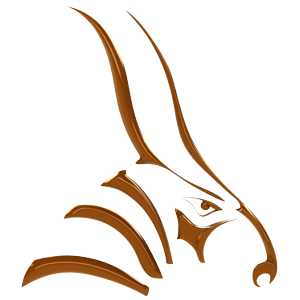This guide continues where the Bongo: Animation Manager guide ended.
Overview
![]() The Curve Editor allows you to graphically edit the speed of the changes in your animation. The Curve Editor shows exactly what is happening with the tweening. For example, if when you change the Tension, Bias and Continuity values for object movement, you see the effect immediately in the Curve Editor.
The Curve Editor allows you to graphically edit the speed of the changes in your animation. The Curve Editor shows exactly what is happening with the tweening. For example, if when you change the Tension, Bias and Continuity values for object movement, you see the effect immediately in the Curve Editor.
To access an object for editing
- In the Keyframe Editor, select the keyframes.
- In the Curve Editor, the handles activate.
- Drag the handles to adjust the curve.
To open the Curve Editor
-
Open the Curve Editor from the Toolbar button, the Bongo menu, or the Timeline Context menu.

Curve Editor Window Navigation
Change the view of the Curve Editor window using the mouse.

Drag the right mouse-button to pan in the Curve Editor window.
Step-by-Step
This tutorial will take you through how to use the curve editor to manually control the speed of an object.
Use the following files to follow along:
- Download and open the CurveEditor.3dm model.
- The finished CurveEditor001.3dm model for reference.
Frequently Asked Questions
How can I move the handles to adjust the curve manually?
Change the tweening settings for the object in the keyframe editor to Custom and you will be able to move the handles.
Next Steps
Please continue with the Bongo: Keyframes and Editor guide.